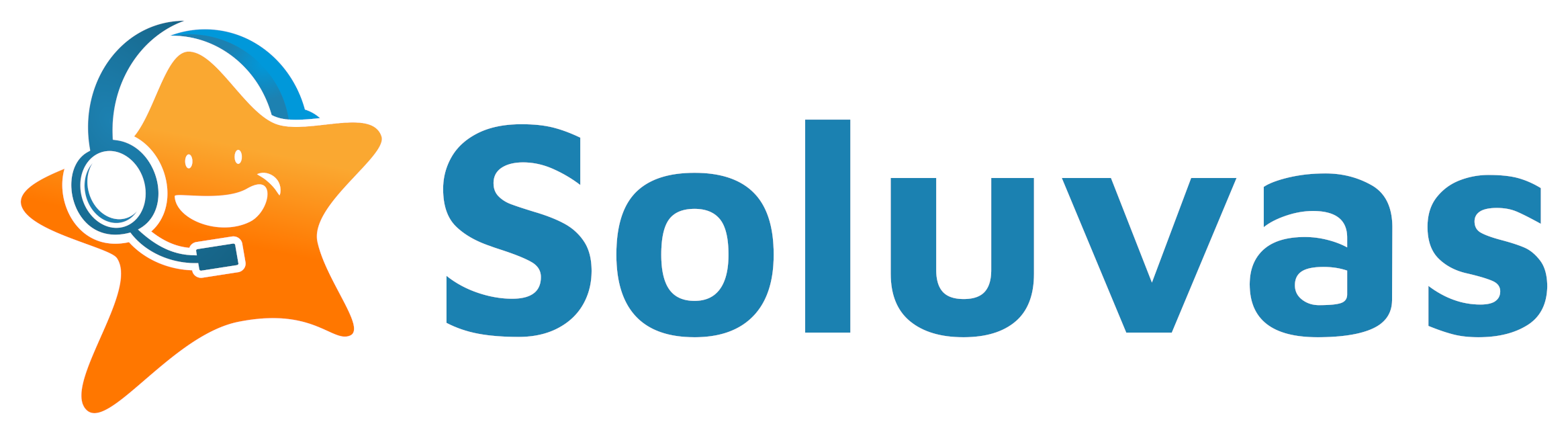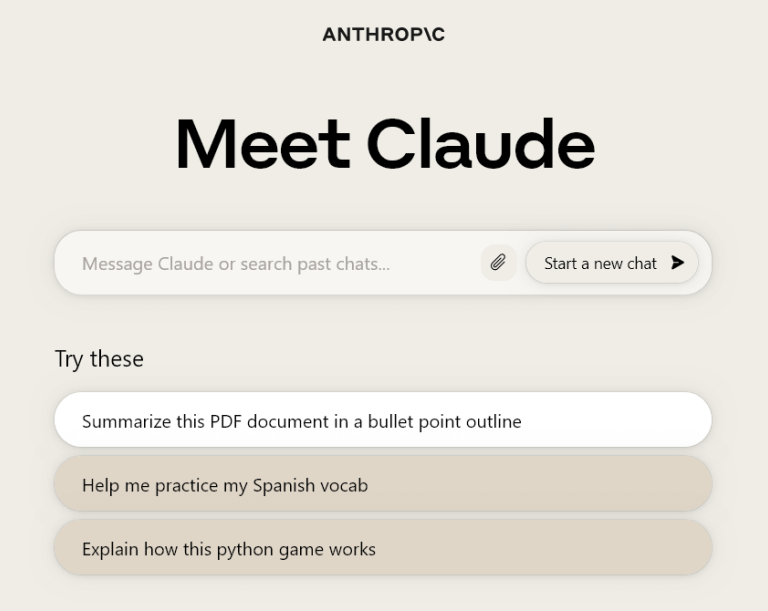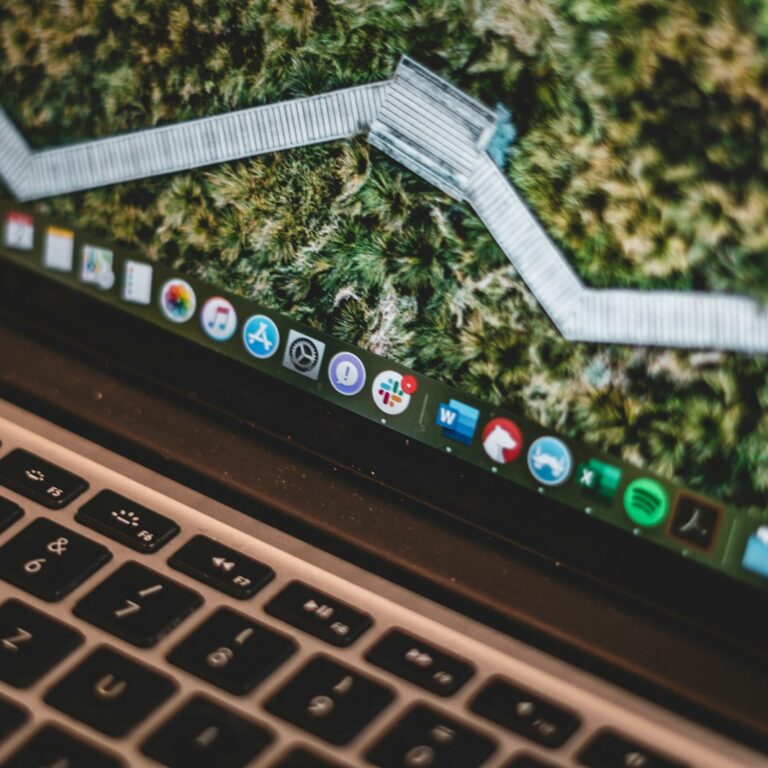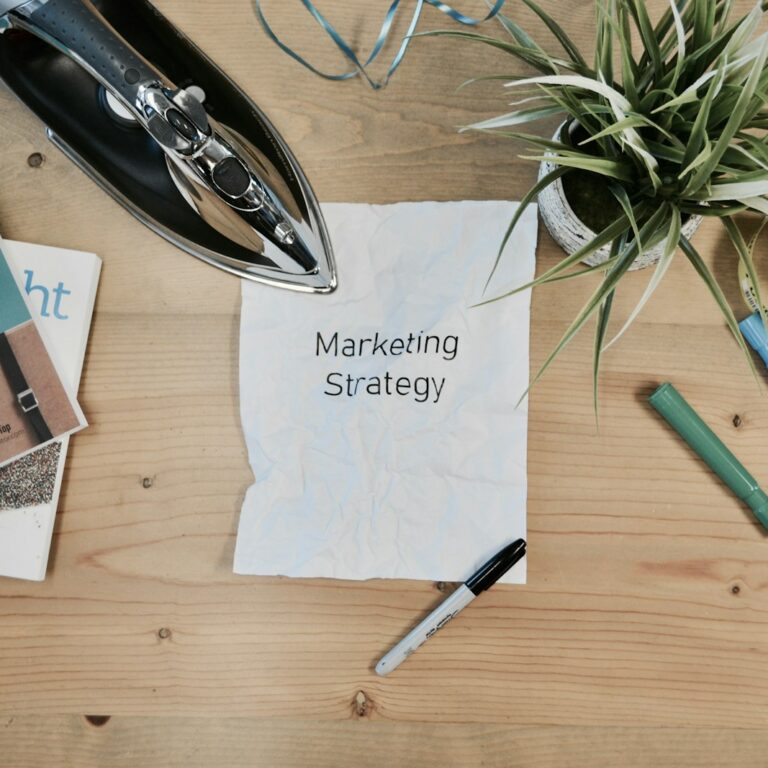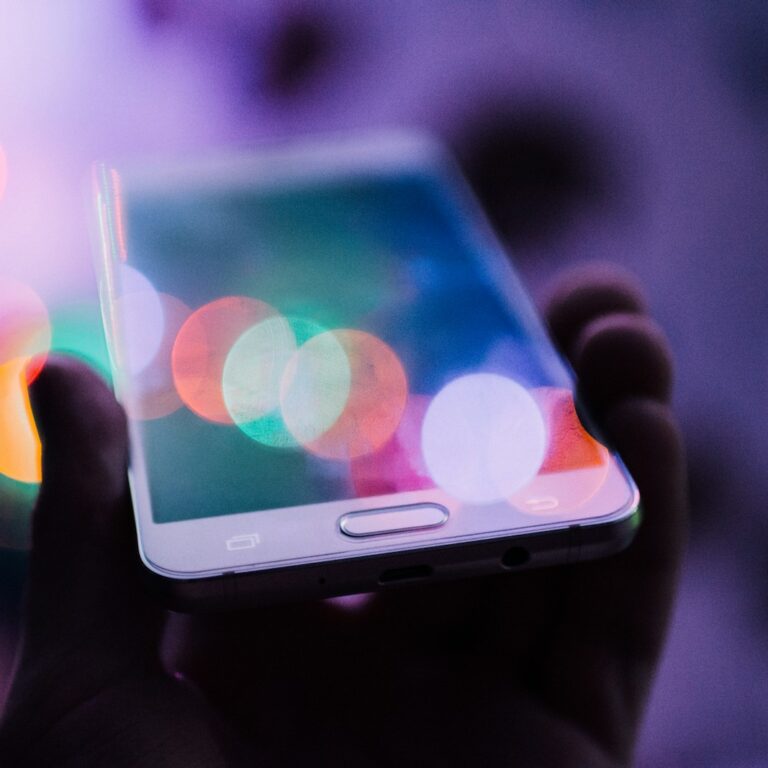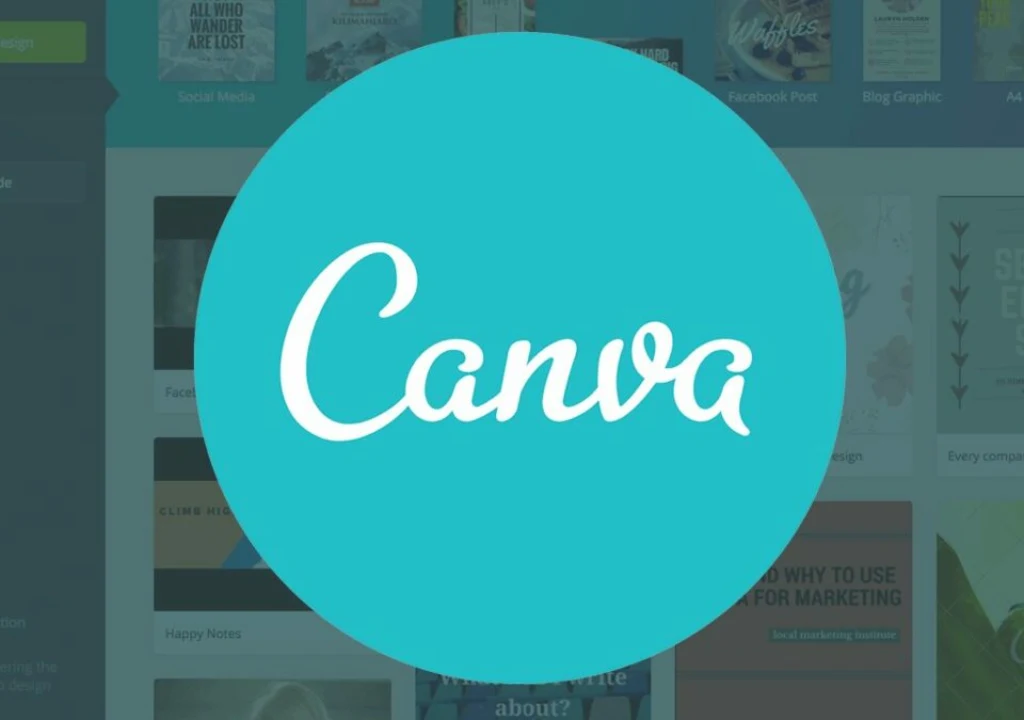
Canva has exploded onto the design scene, democratizing graphic design for millions. This user-friendly platform empowers anyone, from social media novices to small business owners, to create professional-looking visuals. But is it all sunshine and rainbows? This review dives deep into Canva, exploring its strengths, weaknesses, AI capabilities, and how it stacks up against the competition.
Canva’s Allure: A Drag-and-Drop Design Playground
Canva’s core strength lies in its intuitive interface. Forget complicated menus and cryptic tools; Canva operates on a simple drag-and-drop principle. Choose from a vast library of pre-designed templates for social media posts, presentations, posters, infographics, and more. These templates come in various styles and sizes, ensuring a head start for any project.
Beyond Templates: Unleashing Creativity
Canva doesn’t confine you to pre-made layouts. Spice things up with a rich selection of design elements. Stock photos, illustrations, icons, and shapes are readily available, all searchable by keyword. Canva even integrates with popular stock photo services like Pexels and Unsplash for even more options.
Text Tools with Flair
Canva boasts a robust text editor, allowing you to customize fonts, colors, and styles. Play with text effects like drop shadows and outlines to make your message stand out. For added oomph, explore pre-designed text layouts or create your own custom combinations.
Collaboration Made Easy
Working with a team? Canva fosters seamless collaboration. Share your designs with colleagues, allowing them to view, edit, and comment in real-time. Version history ensures everyone’s on the same page, and design feedback becomes a breeze.
The Power of AI in Canva
Canva is upping its game with the introduction of AI-powered features under the umbrella of “Canva Magic Studio.” Let’s explore some of the most intriguing ones:
- Background Remover: Effortlessly remove unwanted backgrounds from images with a single click. Perfect for creating clean product cutouts or highlighting a person in a photo.
- Image Enhancer: Give your low-resolution images a new lease on life. Canva’s AI up scales images while preserving quality, allowing you to use them with confidence.
- Style Transfer: Infuse your photos with a specific artistic style, mimicking the likes of Van Gogh or Andy Warhol. It’s a fun way to add a unique touch to your visuals.
- Text to Image: This feature allows you to generate images based on text descriptions. While still under development, it has the potential to streamline the design process by helping you visualize your ideas.
Canva: Pros and Cons – A Balanced Look
Pros:
- Easy-to-use interface: Canva’s drag-and-drop functionality makes it perfect for beginners with no prior design experience.
- Extensive template library: Save time and effort with thousands of pre-designed templates for various needs.
- Rich design elements: Spice up your projects with a vast collection of stock photos, illustrations, icons, and shapes.
- Collaboration features: Work seamlessly with colleagues through real-time editing and commenting.
- Free plan with generous features: The free plan offers access to many tools and is a great starting point for individual users.
- AI-powered features: Canva’s AI tools add a new dimension to design possibilities, making tasks like background removal and image enhancement effortless.
Cons:
- Limited customization for free users: The free plan restricts access to some fonts and premium design elements.
- Reliance on internet connection: Canva is an online platform; offline functionality is limited.
- Not ideal for complex design projects: While powerful for basic and social media designs, Canva might struggle with intricate layouts needed for professional print materials.
- Limited control over AI features: Currently, AI features like “Text to Image” offer little control over the final output.
Canva vs. the Competition: A Head-to-Head Showdown
Canva isn’t the only player in the design software arena. Let’s compare it to some of its biggest competitors:
| Feature | Canva | Adobe Photoshop | GIMP |
|---|---|---|---|
| Price | Free plan with premium options | Paid subscription | Free and open-source |
| Learning Curve | Easy | Steep | Moderate |
| Design Focus | Social media, presentations, basic marketing materials | Professional photo editing, digital art | Image manipulation, photo editing |
| AI Features | Background removal, image enhancer, style transfer | None | None |
| Collaboration | Real-time editing and commenting | Limited | None |
Choosing the Right Tool: You vs. Canva
Adobe Photoshop: The industry standard for professional photo editing and graphic design. Photoshop offers unmatched power and flexibility, allowing for intricate photo manipulation, digital painting, and advanced design effects. However, its steep learning curve makes it unsuitable for beginners. Additionally, Photoshop requires a paid subscription.
GIMP: A free and open-source alternative to Photoshop, GIMP boasts impressive photo editing capabilities. It offers a good balance between user-friendliness and advanced features. However, GIMP’s interface can be less intuitive compared to Canva, and it lacks the collaborative features and design templates that Canva offers.
When to Choose Canva:
- You’re a beginner with no prior design experience.
- You need to create social media graphics, presentations, or basic marketing materials.
- Collaboration is essential for your workflow.
- You’re on a budget and the free plan features suffice for your needs.
When to Consider Alternatives:
- You’re a professional designer or photographer requiring advanced photo editing and manipulation tools.
- You need complete creative control over your designs and don’t mind a steeper learning curve.
- Offline functionality is crucial for your workflow.
Conclusion: Canva – A Powerful Tool for Everyone
Canva is a game-changer in the design world. Its user-friendly interface, extensive template library, and rich design elements empower anyone to create professional-looking visuals. The free plan offers a robust starting point, and the premium options unlock even more possibilities. With the introduction of AI features, Canva is constantly evolving, making design tasks even more efficient.
Canva might not be the perfect fit for complex design projects requiring extensive photo manipulation or intricate layouts. However, for a vast majority of users, from social media enthusiasts to small business owners, Canva is an invaluable tool that unlocks the power of design without the burden of a hefty price tag or a steep learning curve.
Canva FAQ
1. Is Canva free to use?
Yes, Canva offers a free plan with access to a vast library of templates, design elements, and basic editing tools. However, some premium features like fonts and stock photos require a paid subscription.
2. Can I use Canva offline?
Canva primarily functions as an online platform. While you can browse templates and design elements offline on the mobile app, editing functionalities require an internet connection.
3. Is Canva secure?
Canva implements security measures to protect user data. However, it’s always recommended to practice safe online practices and avoid sharing sensitive information in your designs.
4. Can I export my designs from Canva?
Yes, you can export your designs in various formats like JPG, PNG, and PDF. The available export options might differ depending on your subscription plan.
5. How do I learn more about Canva’s AI features?
Canva offers tutorials and resources on their website to help you explore and leverage their AI-powered tools like background removal and image enhancement.